No doubt you’ve heard me mention “future posting” before on one of my posts and maybe wondered what I was talking about. Future posting is one of the coolest – in my opinion – features of WordPress. Blogspot doesn’t have it. Sure, you can put a different date on your Blogger post, but it will still post immediately. It’ll just have a different date on it. WordPress withholds the posting of your post until the date and time you specify. So, all my nifty keeno weekends posts? Future posted. Sometimes months in advance. I get in a quiz mood, do a dozen or so, and post them all in one sitting. Same with the LOLCats. I save those in my Reader, then slam up a dozen or 2 on my blog but future post them all. So on weekends, my blog is on auto-pilot and I can sit back and catch up on comments, my Reader, other folks’ blogs, whatever. I set up my holiday posts sometimes months in advance like that too. I know, I’m a bit on the weird side – but it’s cool and that’s why you love me. ![]()
 So here’s how you do it: See that pic over there? See where it says “Publish Immediately”? That’s where you can alter your date and time stamp in WordPress. You can pick any date you want and any time you want. You can even “past post” a post, too. WordPress will simply put up your post and pretend that you really did post it in 2005, or whenever you told it. WordPress won’t tell. When you future post, WordPress keeps it in your posts list as “scheduled posts.”
So here’s how you do it: See that pic over there? See where it says “Publish Immediately”? That’s where you can alter your date and time stamp in WordPress. You can pick any date you want and any time you want. You can even “past post” a post, too. WordPress will simply put up your post and pretend that you really did post it in 2005, or whenever you told it. WordPress won’t tell. When you future post, WordPress keeps it in your posts list as “scheduled posts.”
Here’s a secret – I am never up at the crack of dawn to get my post up. And I never use WordPress to publish my posts either.
I use an amazing little tool called Windows Live Writer. I love this program so much and praise it so highly you’d think I worked for Microsoft. And pretty much anything that WordPress does – as far as posts are concerned, Live Writer does it too. Now, you can’t do anything pertaining to adjusting – say, your side bar – in Live Writer. Live Writer is only concerned with posts. You can add pictures, video, links, photo albums, tables, maps, tons of stuff. See my little signature down there? Saved as a text template in Live Writer. Two clicks and it’s in my post. Easy peasy. The table I use on my football blog is saved as a text template in Live Writer too, so I don’t have to make a new one every week.
Live Writer also has a drafts feature so if you get an idea for a post but can’t finish it in time, you can save the draft. And since Live Writer is an offline utility, you can create tons and tons of posts while you are offline, and then publish them to your blog once you do get online.  See the method to my madness? During this time when I don’t have an Internet connection of my own, one that is spotty at best, I can write my posts ahead of time and then when I do finally get a connection, it’s much faster to hit publish than it is to try and type up a whole post when I may lose my connection any moment. Here’s what the date scheduler looks like in Live Writer. It sits in the lower right corner.
See the method to my madness? During this time when I don’t have an Internet connection of my own, one that is spotty at best, I can write my posts ahead of time and then when I do finally get a connection, it’s much faster to hit publish than it is to try and type up a whole post when I may lose my connection any moment. Here’s what the date scheduler looks like in Live Writer. It sits in the lower right corner.
Another neat feature that Live Writer has is a saved link directory. So, you can save a link and then whenever you type that word or phrase, Live Writer will automatically do the linking for you so you don’t have to do it every time.
You can add multiple blogs – for instance, Darc and I both have multiple blogs set up on this computer’s Live Writer, and either of us can choose which blog we want to post to. Live Writer saves all our information if we want it to. Oh, and there is also a spell check, and a word count utility. Plus, Live Writer has a big gallery online that has lots of plug-ins you can get to add to your Live Writer and make it more personalized to suit your particular needs.
Also, I like to adjust my blog font. I can do that in Live Writer, but not on WordPress. Just an FYI, there. ![]()
Now, say you’re browsing online – using your FireFox browser naturally. And you come across something that you really want to blog about. You can highlight some text – if you want, if not that’s okay too – and then click on your handy dandy “I want to blog about this in Live Writer” link that you have in your browser. If you highlight text, that text will automatically show up in the blog post. Otherwise, just the link to the article will show up. Must have FireFox, Grasshopper. ![]()
If you don’t want to use Live Writer though – I have no idea why but I suppose some theoretical reason could possibly exist – but let’s just say for the sake of argument that you can’t or won’t use Live Writer. You can browse through the FireFox Add-ons and look for ScribeFire. Well, you don’t need to browse now, since I gave you the link. ScribeFire has lots of useful features, but it sits exclusively IN your FireFox browser and can’t be used offline. You can save drafts though, and post to multiple blogs and use pictures and other neat things. ScribeFire tries really hard to be the online version of Live Writer and while it’s an excellent product, it doesn’t do quite as much as Live Writer does. Here’s a picture of what the ScribeFire date modifier looks like.  And no, you can’t adjust your blog font in ScribeFire. You can adjust your view, but not what actually posts, like you can in Live Writer.
And no, you can’t adjust your blog font in ScribeFire. You can adjust your view, but not what actually posts, like you can in Live Writer.
So, there’s some blogging basics for you. Would you believe that 5 years ago I didn’t even know what a blog was? Now you know. ![]()
Posted in FYI, Reviews Tagged: Blogging, WindowsLiveWriter, WordPress

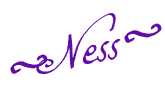

No comments:
Post a Comment